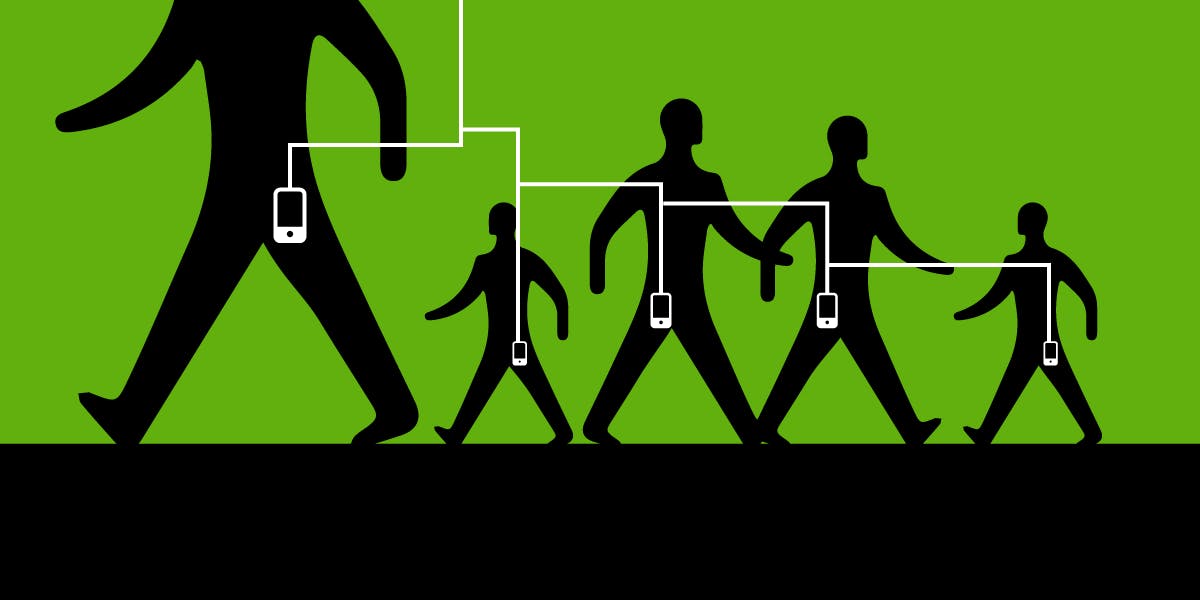
_DON’T SETTLE FOR your default privacy settings. Both Android and iOS devices allow you to reign in critical aspects of your mobile privacy. Between restricting the access applications have to your location and reducing the sensitive information displayed in your notifications, there’s a lot you can do to boost your privacy with a few swipes.
While you're at it, make sure you turn on ideal security settings. Find our recommendations here.
iPhone users:
Review your Privacy settings (Settings>Privacy &Security).
Pay close attention to the applications you’ve granted permission to your most sensitive information, like Location Services (Note: this is where you can stop your Camera application from adding location metadata to your photos), Camera, Microphone, Photos. Restrict any permissions you’re not comfortable with.
Check your Notifications content (Settings>Notifications).
Reduce the noise in your push notifications by setting Show Previews to “Never”. This is particularly salient advice for secure messaging apps — there’s no reason why you’d want to have message previews on display for anyone behind you to see.
Opt for Brave or Firefox Focus as a replacement for Safari as your mobile browser.
Brave is a privacy-centered browser, with several features (like ad and tracker blocking) available by default. Firefox Focus also offers some similar ad and tracker blocking and removes the cookie trail of your website visits from your phone automatically every time you close the app. You can find both on the App Store.
Android users:
Configure your app defaults (Settings>Apps>Default apps).
Wherever possible, choose privacy-preserving apps to act as your default settings. For example:
• Under Browser app, opt for Brave or Firefox Focus
• Under SMS app, consider opting for Signal. (Note that this will not encrypt your SMS messages; it will only encrypt messages with other Signal users.)
Review your app permissions (Settings>Apps>All apps>App name>Permissions).
In the App permissions menu, you can toggle which apps you grant access to your camera, contacts, microphone, and location. From here, you can disable permissions that seem unnecessary. You can always go back and grant permissions as needed.
Manage the data you share with Google (Settings>Profile photo or initials>Data & Privacy).
By default, a startling volume of your mobile data is shared with Google and linked to your Google account, including your browsing history and app activity. You can toggle off this data sharing by content type, keeping it off of Google’s servers.
Review your keyboard settings (Settings>System>Keyboard).
Some third-party keyboards share a significant amount of usage data with the developer, so we recommend checking if you’re comfortable with your current keyboard settings.