_ VERACRYPT is an open source storage and encryption tool available on all major operating systems. It’s a natural solution for Windows and Linux users looking to encrypt external storage devices for backups.
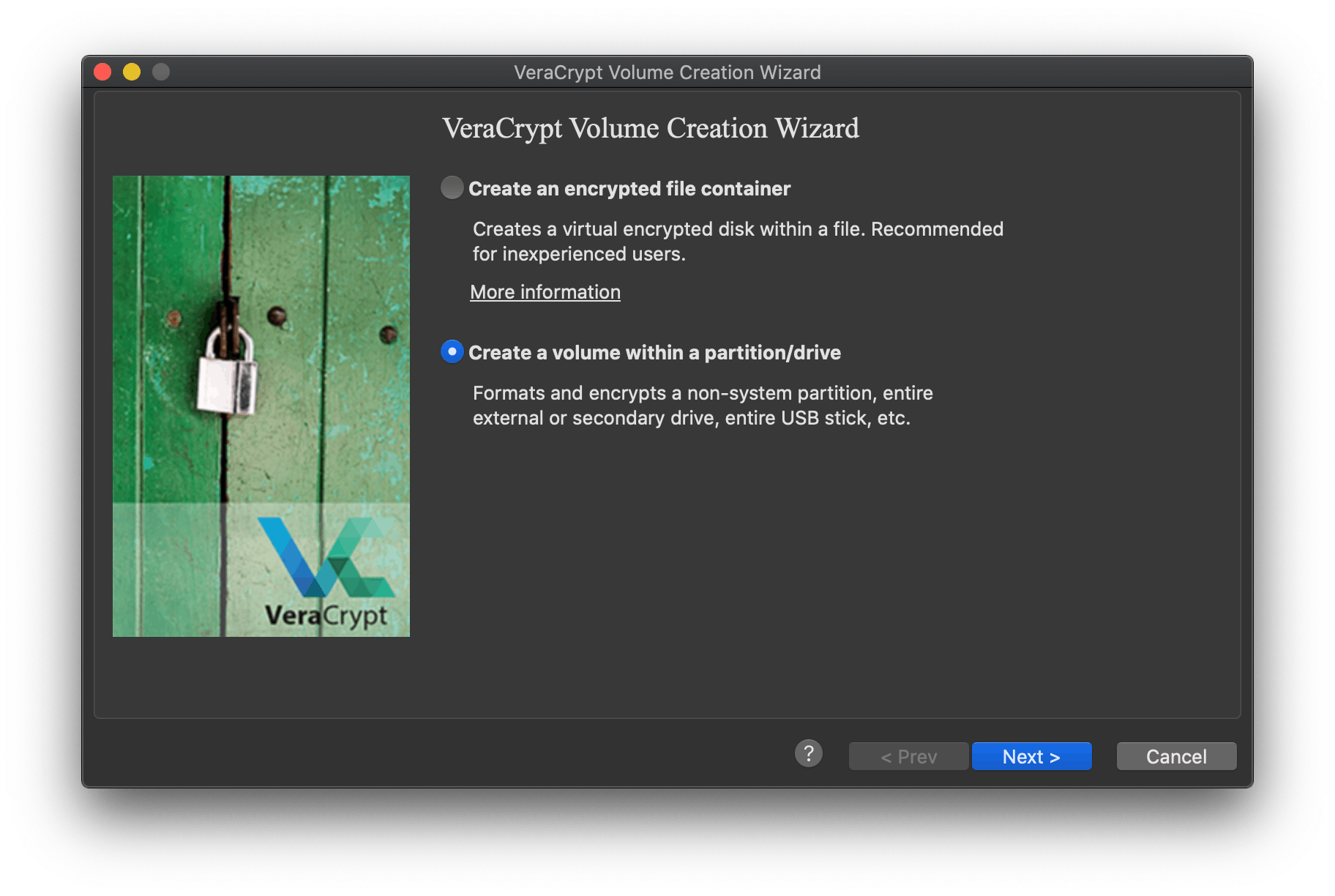
STEP 1
Prepare an external storage device for use as a secure backup device.
Before you do anything: You’ll be reformatting your external storage device in the process, so, before you encrypt it, make sure it doesn’t contain any files you can’t live without. Move essential files to an intermediary location, like your trusted computer, and then return them to your secure backup device once it’s encrypted.
STEP 2
Create your encryption passphrase, and store it somewhere safe.
You’ll need your encryption passphrase to access your encrypted device. It’s important that you use a passphrase that is complex, unique, and typeable. You can use a password manager, or dice, to generate a robust encryption passphrase.
Don’t lose access to the data on your encrypted device! Store your passphrase somewhere safe, like a password manager, or even on a piece of paper with a trusted third party.
STEP 3
Download, verify, and install VeraCrypt.
To ensure your VeraCrypt download is legitimate, go through the steps to verify it before you install. Verification simply ensures the developers, and not an imposter, have used encryption to attest to the legitimacy of the download file. This guide covers the steps to get you there.
STEP 4
Get started encrypting external storage devices with VeraCrypt.
This VeraCrypt guide will walk you through the process.