_NEED TO CREATE a space to safeguard files on your computer? Are you a Windows or Linux user, or do you collaborate with one? VeraCrypt will do the trick.
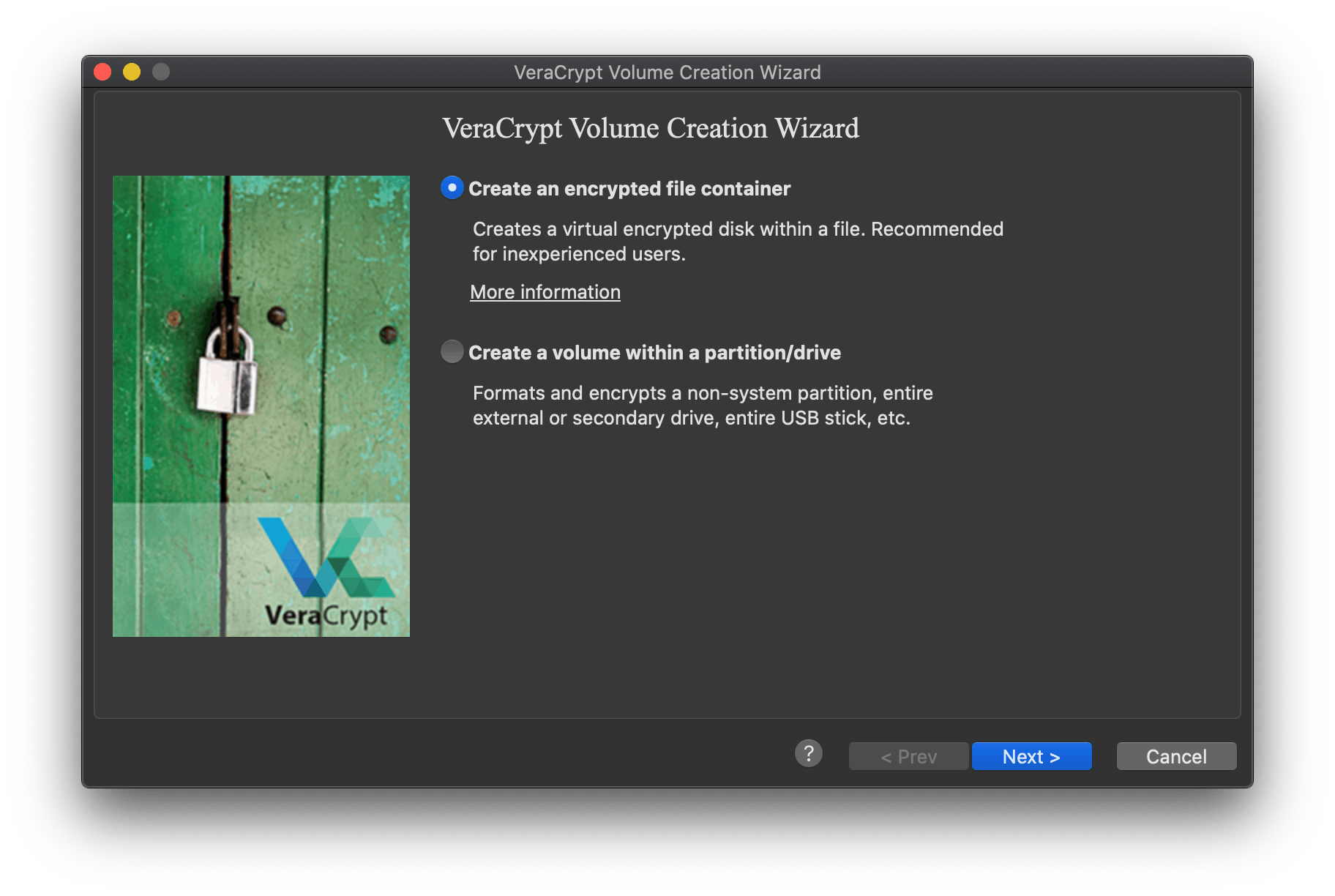
It’s available on every major operating system, so it’s a perfect fit for teams with devices on multiple operating systems (e.g., a mix of Windows and macOS machines), especially if you plan to share file containersA file created as a copy of a storage volume or media. It is typically used to hold data for storage, or a compressed version of software. with team members. STEP 1
Download, verify, and install VeraCrypt.
To ensure your VeraCrypt download is legitimate, go through the steps to verify it before you install. This guide covers the steps to get you there.
STEP 2
Create your encryption passphrase, and store it somewhere safe.
You’ll need your encryption passphrase to access your encrypted container. It’s important that you use a passphrase that is complex, unique, and typeable. You can use a password manager, or dice, to generate a robust encryption passphrase.
Don’t lose access to the data on your encrypted device! Store your passphrase somewhere safe, like a password manager, or even on a piece of paper with a trusted third party.
STEP 3
Get started encrypting file containers with VeraCrypt.
Follow the step-by-step instructions in this VeraCrypt encryption guide.